What are the best settings for The Finals? The Finals is officially in open beta, but won’t stay there for long. As we got our hands on the game to test out the settings, we discovered that there are still some minor issues in play, but the game overall performs well considering it’s not a final product.
A unique game, The Finals is a team-based shooter with mechanics that mostly revolve around mass destruction and money hoarding. Will you need one of the best graphics cards to play it? Far from, but the jump in The Finals system requirements is quite heavy once you look past minimum specs.
Here are The Finals settings for the best performance and gameplay:
The Finals video settings
- VSync – Disabled
- Nvidia Reflex Low Latency – On
- Resolution Scaling Method – DLSS (for Nvidia RTX GPUs only)
- DLSS setting – Quality
- RTX Global Illumination – Static
- View Distance – High
- Anti-Aliasing – High
- Shadows – Medium
- Post-Processing – High
- Texture – High
- Effects – High
- Foliage – Medium
- Global Illumination Resolution – High
With the above settings, we held a very stable 115 fps across multiple matches in The Finals. It’s absolutely essential to note that The Finals is still in open beta, and isn’t a completely optimized game. It’s very pretty, and certainly come a long way performance-wise since the alpha, but you may experience unusual performance compared to a traditionally complete title for now.
Here are a few key settings that we want to highlight as they played a role in our testing:
RTX Global Illumination
Sneakily, RTX was auto-enabled to Low for us when we first booted the game. We always tend to do a dry run of a game before we look at the settings, so we can gauge where the baseline performance is before we tweak settings. Here, RTX was a no-brainer to turn off (or in this case, to static), as its impact was quite substantial and the base lighting settings are more than sufficient for a high-octane shooter.
VSync
It’s a general rule of thumb to disable VSync if you have a low refresh rate monitor, as it pulls your fps down and caps it at whatever your monitor is capable of. Here, we used a 120Hz monitor, but it’s always worth turning off in games like this because you don’t want to accidentally cap your frames.
DLSS
Opting for Quality DLSS was a difficult choice. Our native resolution was 1080p, so Quality scales this down to 720p. Selecting the Performance setting would further reduce this to 540p, and the true gains just never came. If you were playing on a higher native resolution, say 1440p, the Performance setting would bring you down to 720p and would likely be well worth using. For us Quality was the best setting in The Finals.
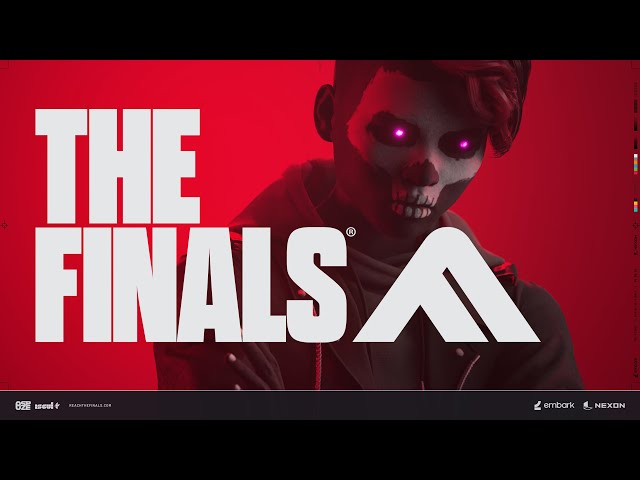
The Finals gameplay settings
There aren’t many gameplay settings to consider in The Finals, but here is what we changed in the game and we’ll also highlight some of the key changes.
- Crossplay – On
- Matchmaking Region – Local
- Use Enemy Team Colors – On
- Field of View – 100
- Motion Blur – Disabled
- Lens Distortion – Disabled
Field of View
Key in any shooter to help you fully take in your surroundings, Field of View comes preset at well below 100. We suggest cranking this all the way back up, and in an ideal world, the option would expand to 120 at launch.
Motion Blur
We’ve spoken out about motion blur in the past, before finding great use of it in our Alan Wake 2 best settings testing, but in The Finals, it’s not quite there yet. Again, once the full game is out, motion blur might help bridge the performance gap for low-end systems, but right now it’s not worth having on.
Crossplay
A controversial topic, but for PC players using a mouse and keyboard, why not flip crossplay on and take on our console counterparts? In all seriousness, crossplay in The Finals allows for a larger search when matchmaking so it’s a great option to have on.
How we tested The Finals
At PCGamesN, we use specific gaming rigs to test out the best settings for performance and gameplay in the latest releases. Currently, our test rigs include the following components; Intel Core i7 11700F, MSI Ventus Nvidia GeForce RTX 3070, 32GB of DDR4 3200MHz RAM, MSI B560 motherboard. We also test using Widows 11 64-bit.
We use the same rigs to ensure that every game we test is done under fair conditions. We will occasionally upgrade these rigs to ensure they don’t fall massively behind the market and what typical gamers are using based on Steam’s hardware surveys, and this allows us to aim for the highest quality possible in every game we test.
Can you play The Finals on an HDD?
Yes! You can install and play The Finals on an HDD, although as with any game, there are performance benefits to opting for an SSD instead.
Games like Alan Wake 2 have shown that old-school drives can be ousted entirely, so opting for one of the best SSDs for gaming will soon become a requirement.
How to monitor performance in The Finals
If you want to keep an eye on performance in The Finals, which doesn’t have in-built benchmarking (yet), there’s an easy method that works whether you’re using an Nvidia or AMD graphics card.
For Nvidia cards, ensure you have GeForce Experience installed and the in-game overlay enabled, and then simply hit ALT + R in-game to bring up your performance monitor.
With AMD cards, you can enable performance monitoring via the Radeon overlay using the shortcut CTRL + SHIFT + O.
If you’re running into Error 500 in The Finals, we may be able to help, but in the meantime, check out the best battle royale games on PC for inspiration on what to play next.

