The Wooting 60HE has a party trick: each key on this compact keyboard is completely analogue and can deliver a range of actuation far beyond the pedestrian on or off we’re used to. That makes for a breadth of uses in heaps of games and genres that you wouldn’t otherwise expect from a mouse and keyboard.
With the Wooting 60HE you can set your own actuation point, anywhere from 0.1mm to 4mm; something which only a few clever keyboards have manually offered before. There’s even the option to set this on a per-key level, so your WASD and spacebar could theoretically be quicker to actuate than others around them. Great for mitigating mistypes, but there’s also the opportunity for even more specialised set-ups.
You can enable the 60HE to rapidly register a key press on a downstroke and then intelligently reset that press when you release the key, a feature called Rapid Trigger. This makes for practically light-speed response times for competitive shooters.
You can enable something called Tachyon mode to run the keyboard at super speed to reduce input lag, potentially halving latency to around 1ms though disabling the per-key RGB lighting.
@pcgamer_mag (opens in new tab)
♬ Countless – Official Sound Studio (opens in new tab)
Follow PC Gamer on TikTok (opens in new tab) for more tech and gaming videos.
You can finally steer a horse with some semblance of accuracy in Red Dead Redemption 2 without using a controller, which feels worthy enough of mention all on its own.
You can even have key macros that toggle differently depending on how far or how many times you tap a key. Though these do take some getting used to.
There really are a whole bunch of uses for analogue keyboard inputs that are only a few clicks away with the Wooting 60HE. Not forgetting this board’s ability to mimic an Xbox gamepad with left and right analogue stick functionality.
It’s also possible to adjust the response curve of these analogue features from a gradual curve to an extreme turbo mode, making for a universally flexible option for whichever game you choose to use these analogue features in. I tended to stick with the standard curve here, but the smooth curve is handy while you’re getting to grips with the analogue inputs.
60HE specs

Size: 60%
Switch: Lekker Hall effect (Gateron-made), Linear
Stem: MX
Hot-swappable: Yes (Lekker only)
Keycaps: ABS (Europe, review unit), PBT (US)
Actuation: 0.1–4mm
Polling rate: 1,000Hz
Media keys: function shortcuts
Connectivity: Wired, USB (Type-C) detachable cable
RGB lighting: Per-key lighting via app
Software: Wootility v4 (opens in new tab) (available as web app also)
Price: $175 / €190 (opens in new tab)
Admittedly it does take a while to learn how to not smash the keys as I would usually. That’s true for even someone like myself that has used an analogue keyboard multiple times in the past. First, you need to break down the years of muscle memory telling you how to type, then you need to actually get to grips with how to best use the 60HE to get the most out of its uncommon feature set.
Though once you are familiar with the keyboard it’s easy to get the most out of it while gaming. I also hold that some of its most useful features, such as Rapid Trigger, don’t require you to adjust how you play all that much. Over time, I found I began feeling out the way to actuate the switches most effectively and I wasn’t all that conscious of the change in play style.
There are four profiles that can be stored on the 60HE, and by default one of these is a more standard setup for typing. The others come set up for rapid gameplay (basically your FPS mode), racing games, and a more generic ‘mixed movement’ mode. That last one replaces your WASD with left analogue stick movement in controller terms. All of which can be swapped between easily through built-in shortcuts.
Below: The 60HE’s Rapid Trigger feature is enabled; green is when a key is actuated, red is when the key resets.
Game compatibility

The only issue I’ve run into so far while testing the Wooting is in F1 22. I asked Wooting for any information on what was happening and here’s its response.
“F1 22 was going to add our Analog SDK support, but they must have pulled the plug somewhere without removing the malfunctioning code and now it’s actually causing the game to crash. You will need to uninstall the Analog SDK from your PC. It installs when you install the local Wootility app. Otherwise, you can turn off Gamepad entirely, but that would defeat the purpose if you plan to use it.”
This analogue input is made possible by Wooting’s impressive Lekker switch. These are smooth linear feel switches with a 100 million click lifespan, so as much a match for more traditional switches we’re used to seeing in gaming keyboards, such as Cherry MX Reds. They also feature a similar cross-style stem as those popular Cherry switches, which means most third-party keycap sets will fit the Wooting 60HE.
Where these Lekker switches differ from Cherry’s is that there’s no metal contact point. Instead, these switches use a magnet switch harnessing the Hall effect for contactless operation.
All of which is very impressive, though these features are also shared by the Wooting Two HE (opens in new tab), Wooting’s first Lekker-powered keyboard. That said, there is more to the Wooting 60HE that impresses me about this model alone.
Quite simply, the 60HE is the best feeling keyboard that the company has produced to date. There’s a respectable thud from every key when pressed, and the stabilisers have been lubed to keep them from chattering too much in use. It’s relatively quiet by mech standards, helped along by sound dampening foam beneath the PCB. That’s a hot-swappable PCB, by the way, though only replacement Lekker switches will work—a couple of spares are included in the box.

The compact case has absolutely zero flex and stands firm on the desktop with no hint of wobble. The lack of adjustable feet does mean you’re locked in at the height and angle that Wooting has designed the 60HE to sit at, however, it is comfortable to type on nonetheless.
That’s especially true when combined with the black soft-feel wrist rest, which is a $27 add-on at the moment (usually $30). This is a chunky wrist rest that really props up your wrists, which I’ve found surprisingly few wrist rests do quite as well as this. It’s similar in its feel and effectiveness to those included with the Ergodox EZ, a high-end keyboard designed very much for ergonomic use.
The UK version I was supplied for this review comes with ABS shine-through keycaps as standard, though the US version comes with PBT caps. I’ve not tried them out personally, though I’d usually consider PBT to be the more premium option, so it’s a bit of a shame not to see those offered globally. I asked Wooting for details on why this was the case, and it told me that “The main reason is that it’s very expensive and difficult to get local language double-shot PBT keycaps with specific branding due to the high mold fees required.”
PBT keycaps should be on the way for Nordic, UK, and German layouts “soon”, anyways.
Above: with the Wootility app open you can see how sensitive the analogue inputs are and adjust them if necessary.
The ABS keycaps do light up wonderfully with RGB lighting enabled. Though the best bit is how Wooting’s added a white backing board for the keycaps to sit inside, which reflects the per-key LEDs
Generally, the keyboard looks relatively plain and simple with the RGB disabled, though Wooting’s signature has to be the massive strap attached on one side of the board. I don’t imagine many customers will be using this strap for any practical means, but I do appreciate the touch of colour it adds. There are similar splashes of yellow around the board, including the four rubber feet and the included cable, which is braided in a very fitting black and yellow get-up.
What the 60HE lacks in keys it makes up for in how easy it is to program them.
For all its successes, and I do truly think this is a wonderful keyboard, I also posit it’s not necessarily the right size for everyone. During work I find myself using a numpad a lot, and that’s just not something that’s setup by default on the Wooting 60HE. Similarly, the function keys are only available by switching layers via the Function key, much like you might find on a gaming laptop’s keyboard. It’s the same deal if you want to access the arrow keys.
But for any concerns I have about using a 60% keyboard, they’re not exclusive to the Wooting 60HE and are commonly shared by all compact keyboards I’ve used. In customising the 60HE to suit my needs for gaming and work, it’s actually one of the easier to do so with.

What the 60HE lacks in keys it makes up for in how easy it is to program them. The snappy Wootility software makes sure of that. The 60HE requires the latest version of the Wootility, V4, in order to work as intended. Though when you have the software installed it brings this keyboard to life.
I’ve spoken plenty before about how the Wootility is one of very few good gaming peripheral applications, previously noting in my Wooting Two HE review that “It puts some other larger manufacturers to shame with how easy and smart-looking it is.” It’s also now available on the web, so you don’t even need to install anything to use it.
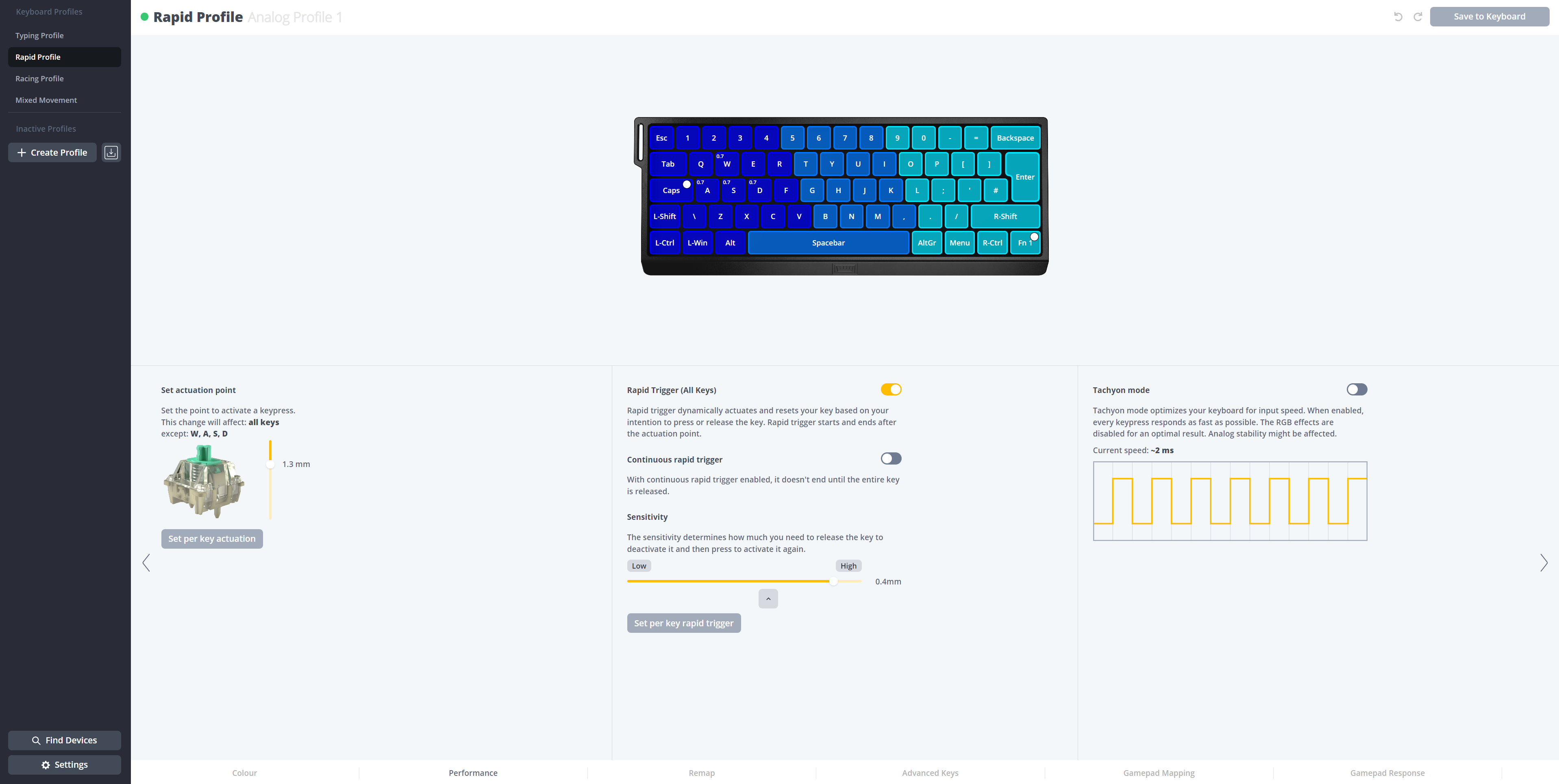
(opens in new tab)
That all remains true with the 60HE, but where it was of moderate importance with the full-size Wooting Two HE to easily navigate its menus, it’s of the utmost importance for the 60HE.
The process of remapping the 60HE is a breeze. There are three layers of keys to program, the main layer, Fn Layer 1, and Fn Layer 2. You can switch between them by hitting the Function key in the lower right for Fn Layer 1, and then while that’s depressed hitting Caps Lock for Fn Layer 2.

For once I found the default programming worked generally well for my needs, though I did make a couple of adjustments on Fn Layer 1, such as removing the shortcut to Fn Layer 2 and replacing it with the Scroll and Pause keys, which I use for screenshot shortcuts fairly regularly. I just don’t find much use for a second layer of shortcuts, and by default, the second layer isn’t actually useful—you’d have to program it to be with your own keys or macros.
Speaking of macros, you can store up to 20 on any one profile. These aren’t your usual macros, however. As I mentioned before there are three special analogue functions that allow you to have keys that function differently depending on how you press them. You can have a Dynamic Keystroke (DKS), which actuates a different function depending on how far you press a key. There’s Mod Tap, which changes the key’s action depending on whether you tap it or hold it down. And finally, there’s Toggle Key, which actually locks an action on or off when you hit that key.
I have to sing its praises for its general utility and inventiveness.
I’ve still been trying to figure out how to get DKS shortcuts working in any effective manner in Destiny 2, my go-to game of the moment. I’ve tried varying combinations of melee and class ability on certain keys, only to find I couldn’t quite get to grips with the half-press in a high-pressure situation. Certainly not a raid. Though for the right genre, the right game, I can see a dual-actuating key coming in handy.
Above: in the bottom left of the app you can see different keys being processed depending on whether a key is tapped or held.
The Mod Tap function is generally more useful both in and out of games. I’ve set my number row to function as such when tapped but to act as the function key when held down. The only downside is that this uses up 12 of the 20 total advanced key binding slots available on the keyboard, but otherwise it’s a neat trick.
Some of Wooting’s feature set is what you make of it and its usefulness is going to depend on your willingness to invest time into figuring out what works and what doesn’t. Though I have to sing its praises for its general utility and inventiveness; the features that you need only enable and perhaps never think about again could really help you out in-game, namely Rapid Trigger and the adjustable per-key actuation.

For fans of first-person shooters, it’s these features that might make much more of a difference to your gaming experience, in the fluidity and responsiveness of how you move and aim in-game, than the more obvious uses of analogue movement that the keyboard also offers.
The Wooting 60HE is also a success in once again proving a company needn’t be a massive operation to create a practical, fully-featured, and fairly priced product. The Wooting 60HE certainly isn’t cheap at $175 (opens in new tab), though it feels a fair price for what you’re getting: a supremely well-rounded gaming keyboard with unmatched flexibility.
Though I will say if you’re unsure about the 60HE’s compact size, the Wooting Two HE is as fully-featured but not quite as petite. The full-size board is also available today for $173 (opens in new tab), whereas the 60HE is on preorder and likely to be fulfilled around October at the time of publishing this review.

