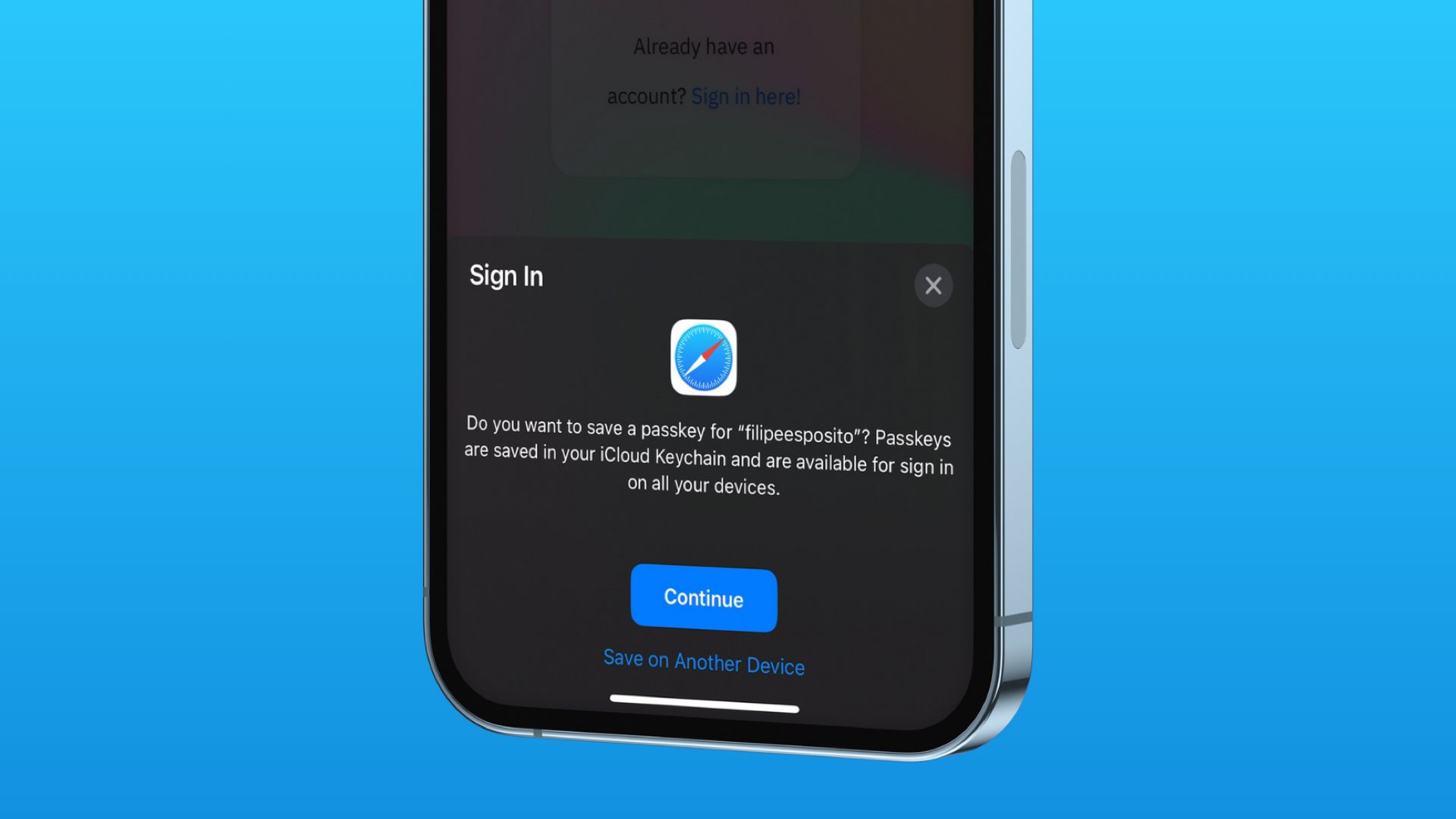Apple is all set to launch the iPhone 14 series next week at its ‘Far Out’ September 7 event. Along with the release of iPhone 14, we also expect Apple to share release dates of iOS 16 and watchOS 9. iOS 16, as we all have come to know, is a major upgrade bringing features like customizable Lock Screens, iCloud Shared Library, Passkeys, improvements to Focus Mode, and much more. In this article, we will take a deeper look at the Apple Passkeys feature, explain what they are, how they work, and how you can use them on your iPhone running iOS 16 and Mac running macOS Ventura.
What are Apple Passkeys?
Passkey is Apple’s attempt to replace passwords. During WWDC 2022, Apple announced that it has been working with the FIDO Alliance and partners like Microsoft and Google to eliminate passwords and looking forward to a password-less future. As announced during the keynote, both macOS Ventura and iOS 16 support Passkeys.
POCKETNOW VIDEO OF THE DAY
Passkeys are unique digital keys stored on a device that uses biometric authentication for a secure sign-in experience. To explain in simple terms, Passkeys will allow you to sign in on a website without typing in your password. Instead, you’ll be able to log in just using Face ID or Touch ID, making the process far more simpler and faster.
When Passkeys are widely adopted, you’ll no longer need to remember passwords. Moreover, you will be able to use Passkey across all of your devices. For example, you will be able to sign in with a Passkey created on your iPhone to sign in on a Mac, as Passkeys sync between devices over iCloud Keychain.
What makes Apple Passkeys secure?
Every time you sign up on a website, a unique pair of keys — a Public key and a Private key — is generated. The public key is stored on the website’s server, while the private key is stored on the person’s device. In the case of Apple devices, the private key is stored in the iCloud Keychain. The private key remains invisible to the user, Apple, and the website’s server in order to prevent tracking and phishing attacks.
Now when you try to sign in to your account, the system matches the private key with the public key stored on the server. If the authentication is successful, the user is granted access to the system. It also eliminates the need for the two-factor authentication since the private key never leaves your device.
Which devices support Passkeys?
You can use Apple Passkeys on your Mac, iPhone, and iPad. You simply need to log in with your Touch ID or Face ID. In addition to these devices, Passkeys can also be used on non-Apple devices by generating a QR code. However, you will need an Apple device to authenticate the QR code.
Pre-requisites to use Passkeys
Before we go ahead and explain how to configure Passkey on your Apple device, it should be noted that third-party websites and apps have to add support for this authentication method for it to work. If a website doesn’t support Passkeys, you’ll have to sign up using the good-old way of typing in a password.
Currently, only a handful of websites support this technology. But once Apple releases iOS 16 to the public, the internet will slowly (but surely!) adopt the new technology. In case you’re wondering which websites support Passkeys, a Reddit user has compiled a list that you can check out right here.
One more thing, before we proceed and show you how it works, you need to make sure iCloud Keychain sync is enabled on your iPhone. To enable this option, go to Settings → Tap the Profile icon on top → iCloud → Passwords and Keychain → Sync this iPhone.
How to create a new Passkey on iPhone, iPad, and Mac
To showcase how Passkeys work, I will be signing up and creating a new account on this website, which has been specifically developed by Hanko.io, to demonstrate how this password-less sign-up technology works.
To create a new Passkey, simply start the registration process as usual by entering your name, user name, email ID, and others. If the website you’re trying to sign up on supports Apple Passkeys, a prompt asking “Do you want to save a passkey for <your username>? Passkeys are saved in your iCloud Keychain and are available for sign-in on all your devices” will show up.
Once you click on ‘Continue,’ your account will be created after authentication via Face ID. Your device will save the Passkey for that particular website on your iCloud Keychain. Similarly, on Mac, you will be able to sign up using Touch ID (since Macs don’t support Face ID yet). Please keep in mind that if your Mac does not support Touch ID or if you do not use it, you will have to authenticate with your administrator password.
How to sign-in using existing Passkey
The above-mentioned process is for signing up, but what if you want to sign in to an existing account that has been set up using Passkey? Well, it’s as easy as signing up. On a Passkey-supported website, tap ‘Sign in’ and select the account with which you want to log in. You’ll notice that the account I just created on my Mac (with the username ‘test-sanuj’) also shows up on my iPhone since Passkeys sync up using iCloud Keychain. Once you select the desired account, complete the biometric authentication, and you’ll be signed in.
If you want to sign in on a non-Apple device with Passkey, you will have to select ‘Other Sign-In Options.’ Once you select it, a prompt asking you to scan a QR code will show up. Simply scan the code via your iPhone’s Camera app, authenticate using Face ID, and you should be signed in.
It’s, however, worth noting that scanning a photo of the QR code won’t work. You need to be in proximity to the device to sign in using Passkey. Additionally, if you are using another Apple device that isn’t your own, you can share the Passkey using AirDrop.
In today’s world, managing passwords and password managers can be a hassle, and Passkey seems like the best way to go. Big tech companies, including Google, are expected to roll out support for Passkeys in the near future. Thanks to it being a part of FIDO authentication, Passkeys will soon become a standard way of account management across the web. What are your thoughts on this password-less technology? Let us know in the comments section below!