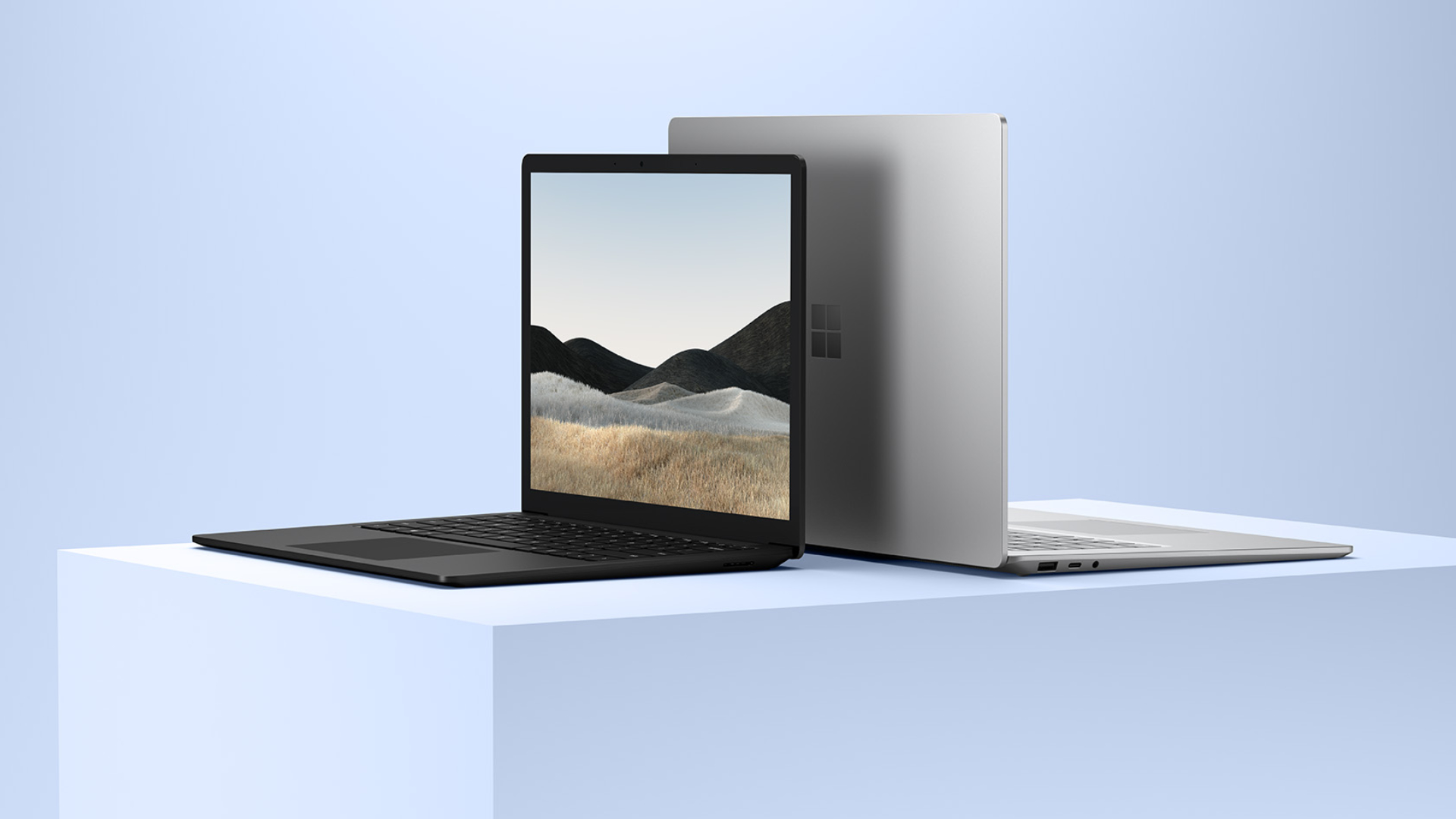If you’ve noticed random pop-ups in Windows 10’s notification centre, you’re not alone, as the latest Microsoft Edge 91 update makes Bing pushier than ever. The worst part is that it’s not a voluntary update you can roll back, as it’s slowly but surely installing itself on everyone’s gaming PC automatically. Fortunately, you can disable it, and we’ll show you how.
Microsoft desperately wants to tell you how good its search engine and MSN news feeds are, regardless of whether you’re using the new Chromium-based Edge browser or not. The two advertisements floating around prompt you to make Bing your homepage, and while you can dismiss them, shrugging them off doesn’t mean they’re gone for good – it does say ‘maybe later’, after all.
Putting an end to these adblock-dodging irritations once and for all is pretty simple, though. You just need to boot the latest, stable version of Microsoft Edge, navigate to the Edge://flags menu in the address bar, and disable the ‘show feature and workflow recommendations’ experimental flag.
RELATED LINKS: Best SSD for gaming, How to build a gaming PC, Best gaming CPU
Source link