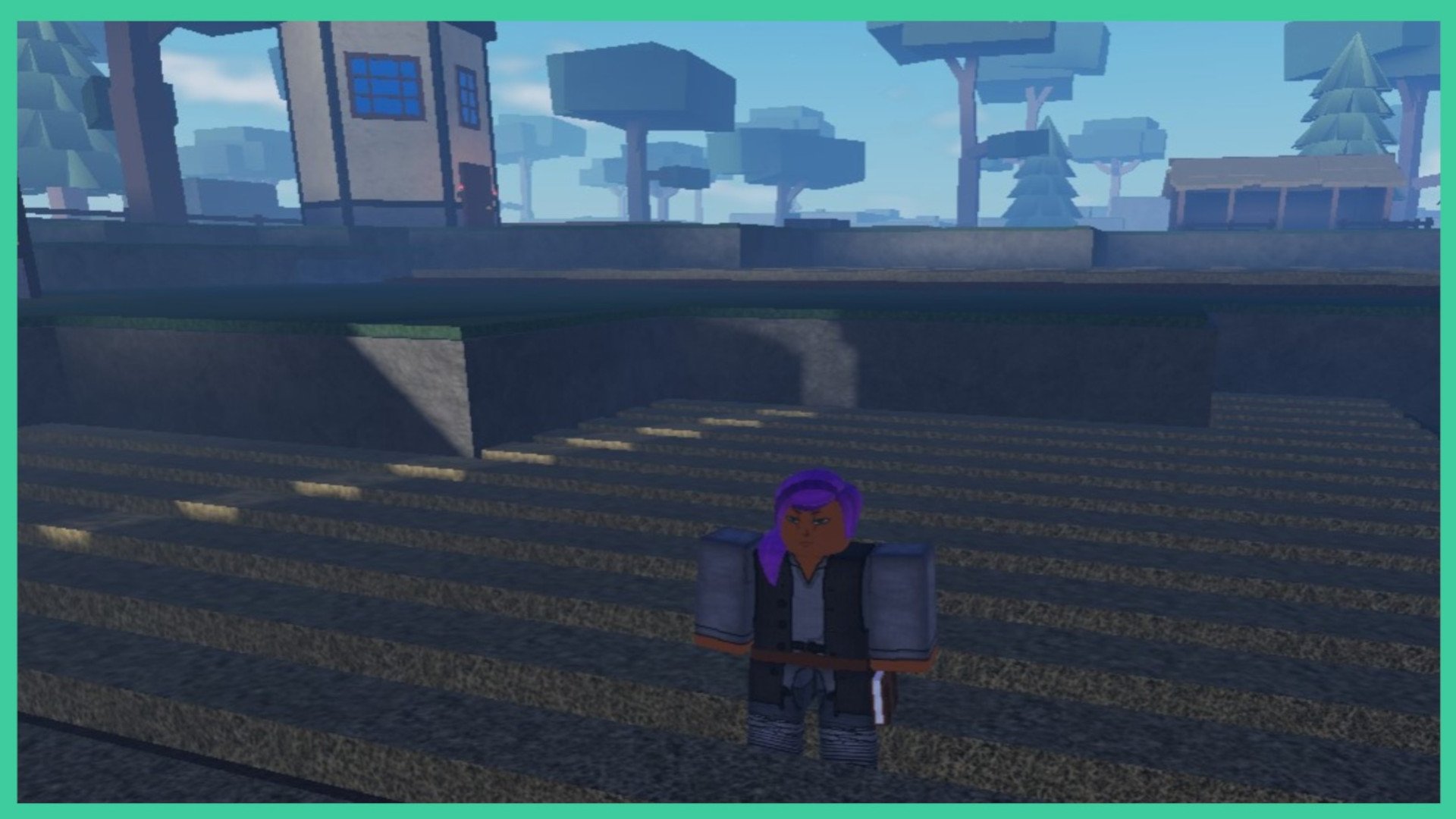Unsure what the Clover Retribution Controls are? Our guide will cover all the controls you need to know about in Clover Retribution to get you started with your playthrough.
Visit the official Roblox website to get playing! We also have a Clover Retribution Devils Guide based on the most recent Devil update, and a Clover Retribution How To Get Spins Guide for you to take a look at.
Clover Retribution Controls
Starting a new game and getting used to the controls can always be a little tricky and confusing… I was confused too when I first started! But don’t worry, we have all the main controls you need to know about so you’ll be up and running in no time.
The controls in this post are for PC or Keyboard users. However, if you’re using a touchscreen, all the major controls should be on the screen for you to use. If they aren’t showing up on your screen, hop into your settings and take a look. But don’t worry, Clover Retribution is confirmed to work on mobile devices!
- M – Open the menu
- B – Equip broom
- G – Summon your grimoire
- T – Devil Union toggle
- R – Draw your weapon
- WASD – Move your character
- M1 (or left click) – Attack using a weapon/ fists
- M2 (or right click) – Heavy attack using weapon/fists
- LMB – Attack/Interact with objects and enemies
- Space – Jump up
- CTRL – Lock cam
- F – Block attacks
- Alt – Run
- Shift – Changes your walking speed to a run
- Shift + 1 or Shift + 2 – Swap toolbar
- 1-9 – Ability keys
- ; – Open map
What Do I Prefer?
When it comes to a keyboard or touchscreen, I prefer using a keyboard instead of a touchscreen. I find it easier to move around and use all the controls, as well as having a larger view of the screen. But of course, it all comes down to personal preference!