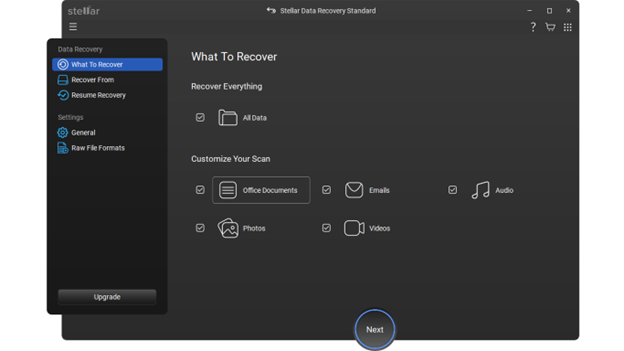It’s no secret that the PS5 is not just a console for gamers; it’s an experience that has feelings. With robust graphics and seamless gameplay, the PS5 offers unparalleled gaming experience along with entertainment. Now, we all know that to enhance our experience, many of our gamer community members use external drives to expand storage and save games, files, and other essential things. However, my heart sinks thinking that these drives are prone to failure and corruption, which can put this valuable gaming success in trouble and cause frustration.If you have ever faced such a situation, don’t panic. The guide below will help you walk through the steps of recovering our heart-owned gaming success by using highly reliable methods and software. The best is the Stellar Windows Data Recovery Software, which ensures a smooth process of restoration.Common Causes of Data Loss on PS5 External Hard DrivesKnowing the root of data loss may help one avoid it in the future. Some of the most common reasons include:Data Loss: Accidental deletion of some files or overall game data.Corrupting the External Drive: This may happen by power outages or when the drive is improperly ejected.Physical Damage: Drops, spills, or mishandling of the drive.Virus or Malware: An infected drive can also cause data loss.File System Errors: Compatibility issues, or a file system being formatted improperly, leads to data becoming inaccessible. How to Recover Data from a PS5 External Hard DriveRecovery of lost data may seem impossible, but recovering it can be effectively done if one takes the right approach. Following are some tried and tested ways: Configure PS5 SettingsBefore you begin with the technical methods of recovery, make sure that your data is not just hidden or not recognized by your console. For this, proceed with the PS5 settings:Navigate to Storage > Extended Storage and check if the external drive is listed.Rebuild the PS5 Database: Enable your console in safe mode and choose Rebuild Database. Utilize File History or Backup ToolsIf you have a backup of your external hard drive data, using a backup tool or the File History feature on your computer, restoring can be quite simple:Connect your external drive to a computer where the backup was created.Open the Backup Settings and restore the data from the last saved point. Execute CHKDSK CommandThe application of the CHKDSK utility on hard drives that are affected by file system errors may help:Connect the PS5 external hard drive to your computer.Open Command Prompt in Windows and type: chkdsk X: /f /r, replacing X with the drive letter.Press Enter to start the repair process. When you are done, check if your files are accessible. Use Windows Data Recovery SoftwareWhen data is still not accessible even after troubleshooting, professional recovery tools come into play. Windows Data Recovery Software is one trusted solution for recovering lost or deleted data from an external hard drive, even if it becomes corrupted.Why Stellar Data Recovery is the Best ChoiceStellar Windows Data Recovery Software undoubtedly stands among the most professional for several reasons, discussed below:User-Friendly Interface: Stellar data recovery makes data recovery accessible even to the most inexperienced user.Preview Before Recovery: The facility allows you to preview recoverable files to make sure you get what you need.Free Recovery up to 1GB: Recover up to 1GB of data for free; just perfect to retrieve small files or try out the software.Supports Multiple Formats: Stellar is capable of recovering many file formats, including but not limited to game files and videos.Wide Compatibility: It works in complete harmony with various file systems, extending the relationship to storage devices such as NTFS, FAT, exFAT.Deep Scan Mode: Advanced features recover even the most corrupted drives for data.Using Stellar Data Recovery for PS5 External DriveHere are some of the simple steps you can execute to recover your data through the Stellar Data Recovery application:Download and Installation: Go to the official Stellar website and download their Windows Data Recovery Software. Install it on your computer.Connect the Drive: Your PS5 external hard drive should be hooked up to the computer by means of its USB slot. Ensure that the attachment is proper and detected on the system.Launch the Software:Open Stellar Data Recovery.On the home screen, select the type of data you want to recover, such as videos, documents, or all file types.Select the Drive:Select your PS5 external hard drive from the listed connected devices.Click Scan to begin the recovery process. Preview and Recover:After the scanning process is over, you can preview recoverable files.Highlight the files you want to be recovered and click Recover to save them to a secure location on your computer.Pro Tip: Avoid saving recovered files back in the same external drive to prevent data overwriting.ConclusionData loss from a PS5 external hard drive can be an apocalypse, but it’s recoverable with tools such as Stellar Data Recovery. The intuitive interface, powerful features, and free recovery option up to 1GB make this tool excellent for gamers. You can further enhance your chances of retrieving lost data by combining Stellar with other recovery methods like CHKDSK or checking hidden files. Remember, the best approach is one that marries effective recovery tools with proactive data management practices to avoid any loss in the future. Happy gaming!
Source link
A Gamer’s Guide to Recovering PS5 External Hard Drive Data