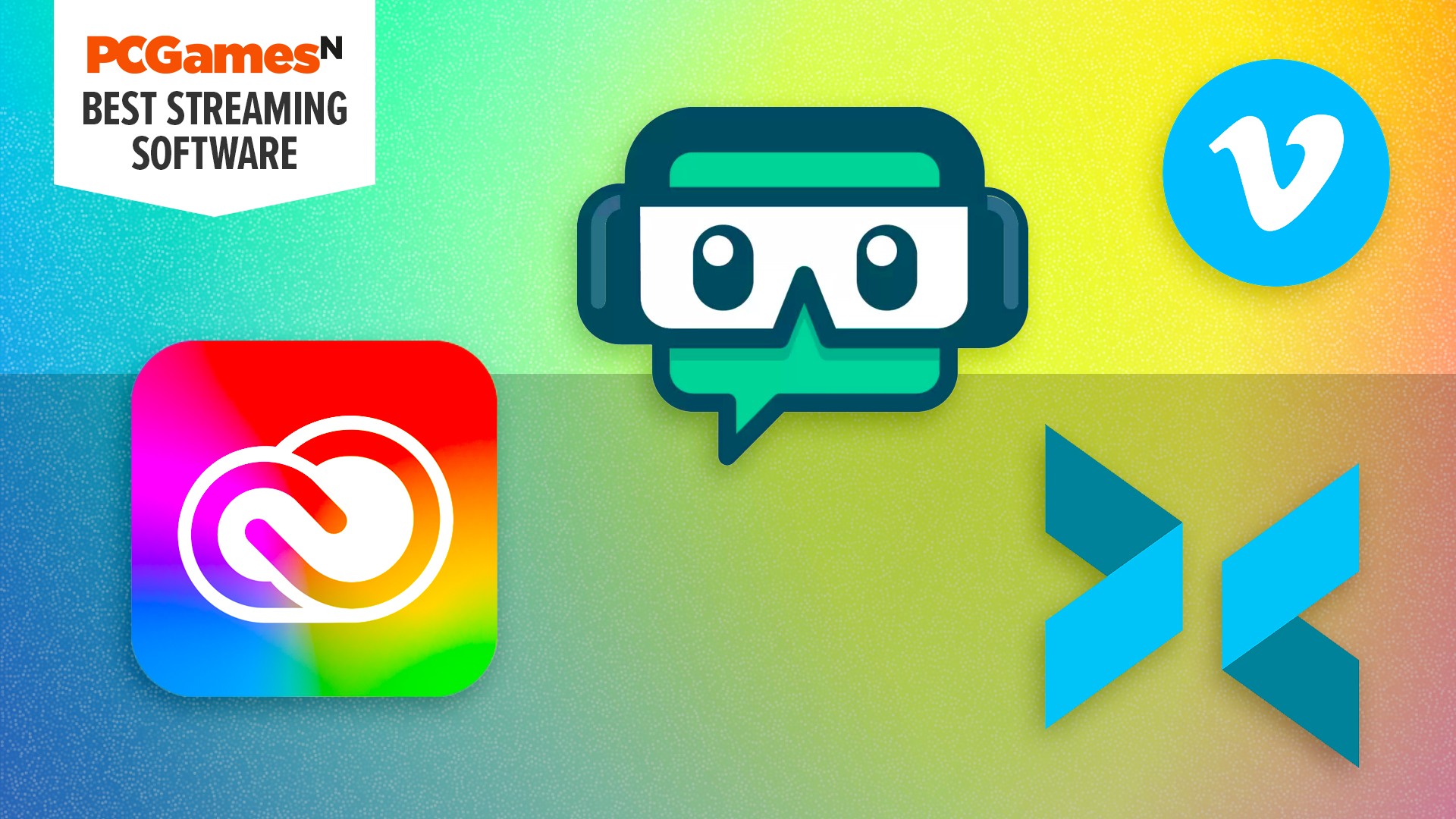The best streaming software can be used to convert your content into the right format for platforms like YouTube and Twitch. There are also programs for editing your video footage, so I’ve separated this list into two sections to make it easier to find what you need.
There are options for every level, including free programs, to help you find what you need at the right price. If you’ve never streamed before, Streamlabs OBS is the best place to start for beginners. If you want truly pro results, OBS Studio is the way to go – but it’s more technical. I love Adobe’s Photography package for editing, but it’s not the cheapest option.
To make your streams the best they can be, make sure you use the best lights for streaming and the best gaming microphone, (if you’re a newcomer, here’s what you need to assemble the best streaming setup). But the fanciest light and sound won’t mean anything if you don’t have the stream itself sorted. That’s why we’ve picked out industry-leading recommendations for you, based on what we’ve used ourselves. Discover the best streaming software below.
Why you can trust our advice ✔ At PCGamesN, our experts spend hours testing hardware and reviewing games and VPNs. We share honest, unbiased opinions to help you buy the best. Find out how we test.
Best streaming software in 2024:
6.
Vimeo – best performance (streaming)
Adobe Creative Cloud
Best editing software for everything
Adobe Creative Cloud specifications:
| Compatible with |
Windows, MacOS |
| Multi-camera editing |
Yes |
| Payment type |
Subscription |
| Free trial |
7 days |
Reasons to buy
- Industry-standard
- Full suite of editing apps
- Extremely robust
Reasons to avoid
- Monthly subscription
- Competition catching up
- “Evil empire” syndrome
Much like Vimeo, even if you’ve never streamed before, you’ve probably heard of Adobe – and if you haven’t, you’ll almost certainly have heard of Photoshop, Adobe’s flagship product. Adobe software is the industry standard in the world of editing and creativity for good reason: it’s the best in the business.
One of the co-creators of Photoshop, John Knoll, is the chief creative officer at Industrial Light and Magic, where he won two Oscars and worked on everything from Star Wars and Avatar to Pirates of the Caribbean, and The Batman. In fact, 10 of 2023’s Oscar-nominated films used Adobe apps in their production, including Top Gun: Maverick and Everything Everywhere All at Once.
In short, if you’re looking for something to edit your footage (along with your stills, 3D models, and anything else), Adobe has you covered. Specifically, Premiere Pro is a hugely powerful video editor, while After Effects is your go-to for visual effects and motion graphics.
The real drawback of Adobe is its pricing structure. Creative Cloud delivers over 20 apps for a monthly or yearly subscription, and you can pick and choose which you pay for, but you’re obviously locked into paying an ongoing fee to keep using them.
Movavi Video Editor
Best budget editing option
Movavi Video Editor specifications:
| Compatible with |
Windows, Mac |
| Multi-camera editing |
Yes |
| Payment type |
One-off or subscription |
| Fee trial |
7 days |
Reasons to buy
- Competitively priced
- Very easy to use
- Good support
Reasons to avoid
- Slow rendering
- Curious NAS issue
- Not as powerful as rivals
With the big boys of the video editing scene being pricey powerhouses that require an advanced level of understanding, Movavi set out to deliver something both affordable and easy to use. The result is a video editor packed with impressive features that are simple to implement – though you sacrifice some useful top-end features along with rendering speed.
From motion control to chroma key to transitions, Movavi democratizes a lot of tools that were previously the preserve of advanced editors. There are also some clever AI features, including background removal and motion tracking (although it’s not nearly as sophisticated as Adobe’s frankly spooky AI trickery).
The single biggest thing Movavi has going for it is its pricing structure. How does it compare? Well, with Adobe you’re looking at around $60 a month for Creative Cloud All Apps and $23 for Premier Pro alone, while DaVinci Resolve has a one-time fee of about $250. So Movavi, letting you use it for as little as $20 is a pretty good deal.
Be warned if you use a NAS drive, however; Movavi enables you to edit files located on a NAS drive, but only lets you save your edits on the local drive.
DaVinci Resolve Studio
Best for pay-once video editing
DaVinci Resolve Studio specifications:
| Compatible with |
Windows 10+, Linux, MacOS 11 Big Sur+ |
| Multi-camera editing |
Yes |
| Payment type |
One-off |
| Free trial |
None, but wholly free plan available |
Reasons to buy
- One-off, lifetime fee
- Free option
- Incredibly powerful
Reasons to avoid
- Less popular
- Not as diverse as Adobe
- Can be tricky to learn
Adobe may be the biggest game in town when it comes to editing, but it certainly isn’t the only one. DaVinci Resolve has become the biggest rival to Adobe Premiere Pro, particularly since it was purchased by Blackmagic Design – a high-end cinematography company that makes cameras and equipment for the motion picture industry.
Unsurprisingly, DaVinci Resolve has likewise been used in plenty of blockbusters, including Alien: Covenant, Deadpool 2, Jason Bourne, and Oscar-winners like La La Land. In short, it’s every bit as capable as Adobe’s option – but it’s not every bit as friendly, as it works quite differently.
Where Premiere Pro employs a non-linear timeline for organizing video, audio, and other assets, DaVinci Resolve uses a nodular freeform timeline. Being the industry standard, Premiere’s method is the one that is most familiar and most intuitive (and, thus, most copied by other apps).
DaVinci’s layout is not as immediate or user-friendly, but it’s actually very instinctive once you wrap your brain around it – and it’s incredibly powerful. Where you need to rely on lots of individual Creative Cloud apps with Adobe, here they’re all integrated (such as Fusion for motion graphics and Fairlight for audio). And, rather than an ongoing subscription, it has a one-off purchase price.
Streamlabs OBS
Best streaming software for beginners
Streamlabs OBS specifications:
| Compatible with |
Windows, MacOS, Android |
| Audio-mixing |
Yes |
| Integrated chat |
Yes |
| Included themes |
250 |
Reasons to buy
- Straightforward to use
- Fast to set up
- Offers auto-optimization
Reasons to avoid
- Features need subscription
- Windows only
- Can be CPU inefficient
Not only is Streamlabs OBS free, but it’s built on the same open-source code (Open Broadcaster Software) that powers the fan-favorite OBS Studio aimed at more advanced users. It’s an ideal choice for anybody looking for an entry-level option.
Despite having similar names the two programs are unrelated, though sharing the same core architecture means that you can rely on the same kind of performance as its spiritual sibling – but with a user interface that’s streamlined and better for beginners, and is very much oriented towards gaming.
This really is simple software to use, and very quick to set up, making it easy to stream to Twitch, YouTube, and Facebook with a selection of ready-made overlays. Given that Streamlabs OBS is free, additional overlays and features (such as multistreaming across platforms) can be unlocked by subscribing to Streamlabs Prime.
Aside from that, the only real drawbacks are that the software is only for Windows users and that the additional footage can clog up your system resources. It should also be remembered that the open-source nature means that support comes primarily from the community, and a few bugs and glitches are par for the course.
OBS Studio
Best for advanced streaming
OBS Studio specifications:
| Compatible with |
Windows, Mac, Linux |
| Audio-mixing |
Yes |
| Integrated chat |
No |
| Included themes |
4 |
Reasons to buy
- Great performance
- Powerful, pro results
- Broad
Reasons to avoid
- User interface not instinctive
- Very steep learning curve
- Prone to glitching
If you don’t need the training wheels that Streamlabs OBS provides, OBS Studio is without a doubt the best way to go. Again, the shared name doesn’t imply any relation between the two packages – but Studio is the open-source framework upon which Streamlabs was built.
That means you’re looking, again, at an application that’s free to download and use – but where you will be more reliant on the community than on formal user support from the developer. However, its open-source nature is a real credit for advanced users willing to invest time in mastering the software, as the community has created all manner of plug-ins and add-ons to increase the feature set.
Investing time is the key here, as the interface isn’t very intuitive or user-friendly (hence why Streamlabs is the better option for first-timers). Persistence pays off, though, as Studio offers a whole lot of power, versatility, and customizability, enabling you to create content free from the constraints of prescribed templates and overlays.
Capable as it is, you will probably bump your head against glitches in the Matrix thanks to the open-source and slightly ramshackle nature of bolting on components. Once it’s completely configured, though, you’ll never need anything else.
Vimeo
Best performing streaming software
Vimeo specifications:
| Compatible with |
Windows, MacOS, Android |
| Audio-mixing |
Yes |
| Integrated chat |
Yes |
| Included themes |
None, though you can add graphics |
Reasons to buy
- Robust and reliable
- Unlimited streaming
- White labeling
Reasons to avoid
- Expensive
- Slight learning curve
- CPU intensive
If you’re new to the world of streaming, Vimeo may well be the only name on this list that you recognize. Don’t worry, though – this service has got more going for it than just brand recognition. After all, it is one of the leaders in online video for good reason; beyond just the streaming sphere, Vimeo is right up there with YouTube as a content platform, so you’re definitely running with the big dogs.
This comes with a big plus and a big minus. The plus is that, well, it’s Vimeo. Unlike the two OBS-based offerings, this isn’t an open-source platform held together by duck tape and the goodwill of its community; it’s a huge, well-oiled machine with plenty of support, and, everything just plain works.
The minus is that, well, it’s Vimeo. And since it is a huge, well-oiled, well-run machine, it has significantly higher overheads – which are passed onto the user in the form of a steep pricing structure.
There is a cost of entry in terms of usability, too. While it’s not as clunky as OBS Studio, Vimeo still assumes a decent level of knowledge when it comes to online production. Still, for the most robust performance and everything from unlimited streaming to live closed captioning, this is very hard to beat.
Nvidia ShadowPlay
Best streaming software for pure gaming
Nvidia ShadowPlay specifications:
| Compatible with |
Windows 10, Windows 11 |
| Audio-mixing |
Yes |
| Integrated chat |
No |
| Included themes |
None |
Reasons to buy
- Resource-efficient
- Great capture tools
- Comes with GeForce cards
Reasons to avoid
- No frills (no overlays etc)
- Lacks features
- More useful for recording
Nvidia’s approach to streaming software really is the definition of no-nonsense. And, in fact, pretty much ‘no anything else’. ShadowPlay simply streams your gameplay – that’s it. No bells, no whistles, no overlays, just pure gameplay. Which, for some people, is refreshingly straightforward and simple – and obviously a million miles away from the often obnoxious overlays and multi-scene overloads of some broadcasts.
The sparseness of features may put off those looking to make their streams as elaborate as possible, but there are plenty of folks who don’t care about the embellishments – they just want to stream what’s on their screen directly to Twitch, YouTube, and Facebook. And this is perfect for those folks.
Another feather in its cap is that ShadowPlay is extremely resource-efficient. Since it encodes using the GPU – which is fitting, since it comes bundled with GeForce graphics cards – it leaves the CPU pretty much alone for minimal impact on performance (helped, no doubt, by not having to slap assets on top of things).
All said, though, it’s arguably a better piece of capture software than it is a streaming product. If you want to create gameplay GIFs or quickly record the last 30 seconds of action, it’s absolutely perfect. If you want anything more elaborate than gameplay, though, look elsewhere.
XSplit Broadcaster
Best freemium streaming software
XSplit Broadcaster specifications:
| Compatible with |
Windows 7 and up |
| Audio-mixing |
Yes |
| Integrated chat |
Yes |
| Included theme |
over 300 |
Reasons to buy
- Powerful features
- Highly customizable
- Integrated chroma key
Reasons to avoid
- No presets
- Free version limited
- Windows only
Not long ago we would have put Gamecaster on this list – a gaming-specific streaming platform that was once part of the XSplit family, before splintering off to become its own product. Despite becoming a fan favorite, however, Gamescaster sadly shut down in March 2023.
The situation is – well, was – a little like the difference between Streamlabs OBS and OBS Studio, with Gamecaster being a simple and straightforward application aimed at newcomers, and Broadcaster being a more powerful, professional option that users could graduate to.
With the former shutdown, we’re back to recommending XSplit’s more sophisticated all-purpose streaming app. It’s much less simple, but also much more powerful, offering everything from 4K 60p streams and integrated chroma-key (green screen) to multi-broadcasting and stream delay.
Broadcaster is a freemium product, meaning it’s free to download but the more advanced features are unlocked via a monthly or lifetime subscription. So while on the one hand, the interface is friendly and you soon learn how to stream to YouTube, Facebook, and Twitch, limitations (such as watermarks above 720p) quickly start to creep in.
The premium options are pretty good value for money, and the software has a great performance-to-power ratio, but you’ll probably want to explore other options on this list first.
How to choose the best streaming software
The first thing to consider is your preferred payment method. If you’re just starting in the streaming world, you’re probably not going to want to get chained to a monthly subscription plan. On the other hand, subscription services are typically more advanced, and if your streaming career is starting to take off, you might want to invest in a premium option.
We’ve recommended options for both editing and streaming here – some readers will want just one of these things, while others will want both. What’s the distinction? Well, editing software is for refining footage you’ve already captured, so if you’d like to do a live stream and then share the highlights afterward, the editing software will let you tie them together in a presentable package. The streaming software, then, is for going live.
Something like Adobe Creative Cloud can cover all these bases at once, giving you an all-in-one solution – but you’d still save money if you went for two smaller services, e.g. Movavi for editing and XSplit Broadcaster for the streaming itself.
Think carefully about the content of your streams too. If you want to create a stream focused on the gameplay and your commentary, an option like Nvidia ShadowPlay could be a good choice since it’s designed with games in mind.
If you run a streaming channel featuring gaming, unboxing, visits to events, and other activities, then you might want something that casts a broader net. OBS Studio is an open-source piece of software, for which community members have created solutions that you can tailor to your needs, but it does have a higher bar for entry in terms of expertise.
There’s no singular best choice for everyone. It all depends on where you are in your streaming career and what you want to cover while streaming. However, we’re confident that the options in this list should cover all the bases.
Is OBS Studio or Streamlabs better?
OBS Studio and Streamlabs are two popular choices among streamers. While OBS Studio has more to offer, it’s also quite a bit more complex. If you want to dip your toe into the world of streaming and set up a simple stream, Streamlabs will be enough to get you started. OBS Studio is a fantastic choice that offers high levels of control and customization, but you risk de-motivating yourself if you dive head-first into a more advanced piece of software before you’re ready.
How do I livestream on YouTube?
To Livestream on YouTube, you need to get your account verified. As this requires a minimum of 10,000 subscribers, it is not a good platform for anyone who wants to start streaming for the first time. A platform like Twitch would be a better choice, and you could then upload highlights from your Twitch channel onto YouTube to gain more subscribers and work towards being able to stream there.
Does game streaming make money?
It is possible to make money from streaming, and it’s the primary source of income for many streamers. However, it is a very competitive arena and many streamers don’t make any money from the endeavor. Don’t let this dissuade you though – like all creative pursuits, it can be rewarding even if you don’t do it to make money.
What is the most profitable game to stream?
Games like Fortnite, Grand Theft Auto Online, and Minecraft are among the most popular choices and contribute to the largest portion of the money generated through streaming. Many big streamers also choose to cover obscure retro or indie games, however, bigger games are a good place to start, because while you may not be a familiar name, the game you’re playing will be and might draw in viewers – so long as you have a unique angle.
Read our lists of the best webcams and the best gaming chairs for more ways to spruce up your streaming setup.