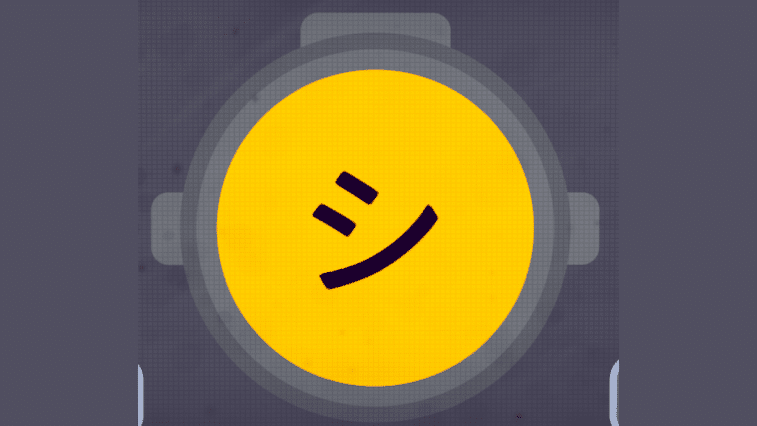Content Warning gives you the ability to create a myriad of different faces that can be used by your alter ego. If you want to opt for something different from those present in the game, you can create your own Content Warning ASCII faces.
In this article, therefore, we will explain everything you need to do to create these faces. Obviously, since a truly enormous number of different faces can be created, we won’t tell you in detail how to make each of them, but we will provide you with all the tools necessary to ensure that you succeed independently.
Content Warning ASCII Faces Creation
To be able to create Content Warning ASCII faces, you don’t have to follow many steps, but it is important that you follow the few steps you need to follow in the right way. Before starting, make sure you are not in any lobby, and remember to edit and save an in-game face at least once before trying the steps we are about to show you.
- Go to Windows search bar and type Registry Editor
- Go to HKEY_CURRENT_USERSOFTWARELandfall GamesContent Warning
- Right-click on “FaceText_h” and then on “Modify”
- Write the hexadecimal string in the left section
- Click “OK” and join a lobby to try it
Some Examples
Many users on Steam have indulged in creating different Content Warning ASCII faces, providing the hexadecimal codes that must be entered in order to create the faces. If you want to try one of these, here is a list of some hexadecimal codes you can use:
- Happy face: E2 98 BA 00
- Sad face: E2 98 B9 00
- Smug face: E3 82 B7 00
- Crying face: E2 95 A5 CF 89 E2 95 A5 00
- Music notes: E2 99 AB 00
- Skeptical face: EF BF A2 5F EF BF A2 00
If, however, you want to create your own faces, there are a few extra steps to follow before you can do so. In fact, as we said, you must have a hexadecimal code that represents the face you intend to create. So, the first thing to do is to trace this hexadecimal code.
It may seem like a difficult thing to say like that, but in reality, it isn’t. A simple search on the Internet will suffice to find the answer. All you have to do is search for the UFT-8 hexadecimal representation of a certain character you are interested in adding. Once found, you can follow the procedure we indicated previously. Remember, however, to insert the value “00” at the end of each string.
Finally, be aware that not all characters are supported by the font in the game, so it is likely that the one you want to use cannot be used. Unfortunately, there is no list of these fonts that are not supported, so this is a trial and error process. It can certainly be a bit annoying because every time you will have to repeat the procedure we indicated previously but, at the moment, it is the only existing method.
*Thanks to Dabestbro on Steam.