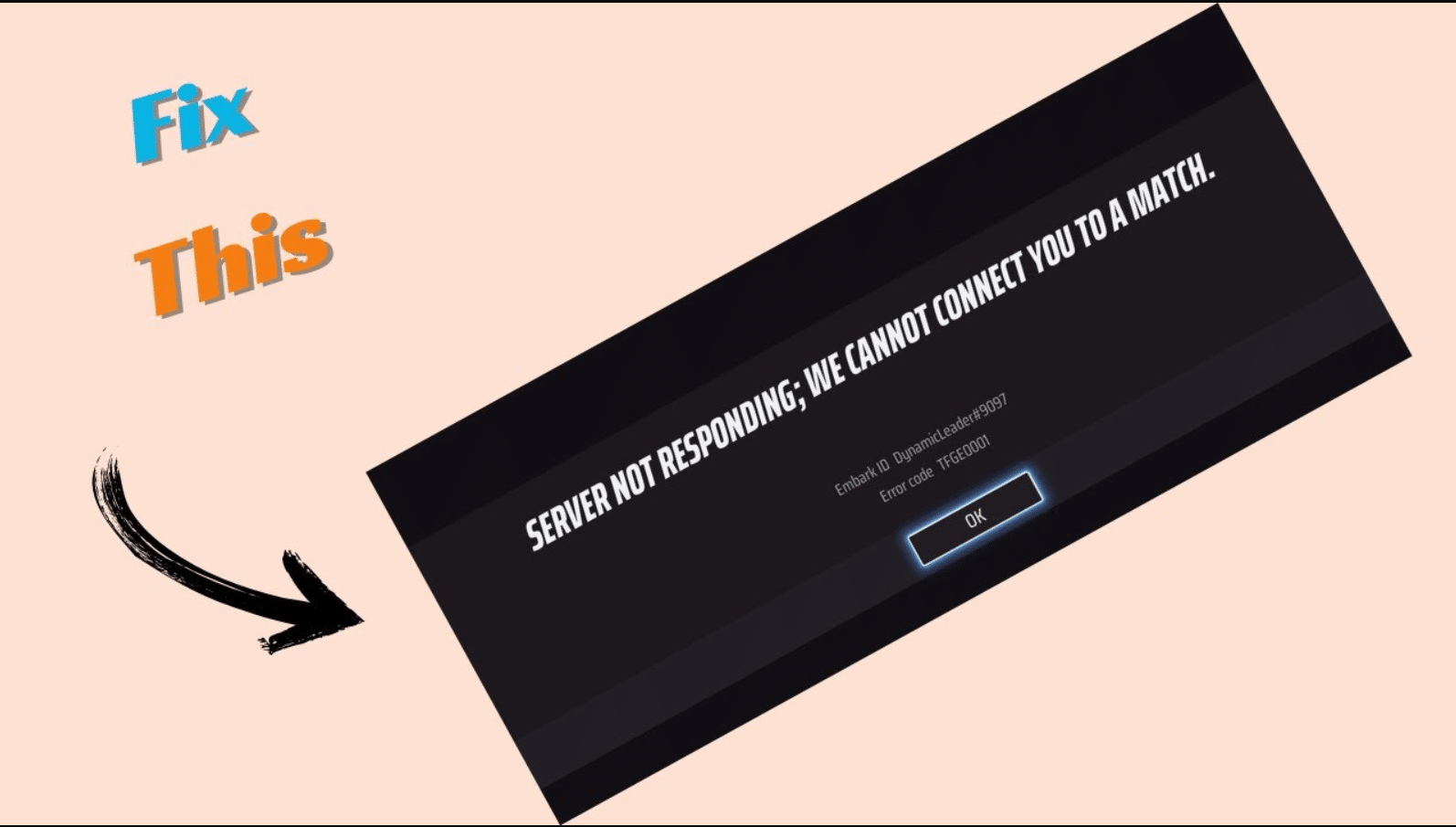The Finals error code TFGE0001 is an issue that has been popping up quite frequently due to the game servers. So, here’s our guide on how to fix it!
The Finals error code TFGE0001 is an infamous server issue that has been plaguing players for some time now. This problem usually rears its ugly head when players enter the game and start queueing up for a match, only to be greeted by the dreaded “server not responding; we cannot connect you to a match” message. So, what’s happening and how can you remedy this problem? Fret not, in this article we will suggest a few ways on how to fix this issue.
Fixes for The Finals Error Code TFGE0001
The TFGE0001 error code occurs when you are trying to connect to a match but the server is not able to do so. That means this issue is not entirely on the player’s side but rather on Embark’s server side. Given how relatively new the game is and how much popularity it gained since launch, it’s plausible to think that Embark may not have accounted for the huge influx of players on their servers. But with some time, we are confident that Embark will be able to permanently rectify this issue in the future. As of now, here are a few things you can try to fix the issue yourself.
1. Check The Finals Server Status
If you have come across the TFGE0001 error code, then the first thing you can do is to check if the servers for The Finals are down or under maintenance. To do so, you can follow the game’s official Twitter handle (now X), stay up-to-date in the game’s dedicated Subreddit, or join the game’s Discord channel. This should help you identify if the game is undergoing any down time.
2. Try Disabling Crossplay
It has been reported that the TFGE0001 error commonly occurs when trying to connect to a match with players from different platforms. Hence, turning off crossplay should fix this issue. To do so, you will need to start the game and wait for the lobby to show up. Press Esc and enter the Settings tab. Navigate to the Gameplay section and locate the Network column. There you will see the toggle for Crossplay. Simply turn it off and you’re good to go. If the error code is occurring because of this, then it should be fixed now.
3. Restart Your Router/Internet Connection
There’s no shame in trying the ol’ turning your WiFi on and off trick. As a matter of fact, restarting your internet connection can potentially resolve this error. You can also try disconnecting your internet connection and reconnecting it again. For this, all you have to do is unplug your internet or router for a few minutes and then plug it back in. Try jumping back into the game when your internet is fully restored again and see if it solves the issue.
4. Verify the Integrity of the Game Files
Error code TFGE0001 could also originate from missing or corrupted game files. If you are playing on Steam, open the app and locate The Finals in your Library. Right click on the game and select Properties. Then go to Installed Files and click on Verify Integrity of Game Files. This process will take up to a few minutes to perform a verification check and re-download any missing or corrupted files in your system.
5. Reinstall the Game
This step is primarily for console players as there are no dedicated file integrity checking systems available in either the PS5 or Xbox Series X|S. Though it may be a bit tedious, deleting the game from your console’s system drive and then re-downloading it can fix this issue. You can also do the same on your PC if the fixes above haven’t worked out.
Ending Thoughts
As fun as The Finals is, the game has a few technical issues that need to be ironed out. We are hopeful that Embark is paying close attention to the feedback from its community and will drop patches that address these problems soon. For now, you can use this guide to fix the dreaded TFGE0001 error code. And for more features, guides, and news on The Finals, keep your eye on ESTNN!