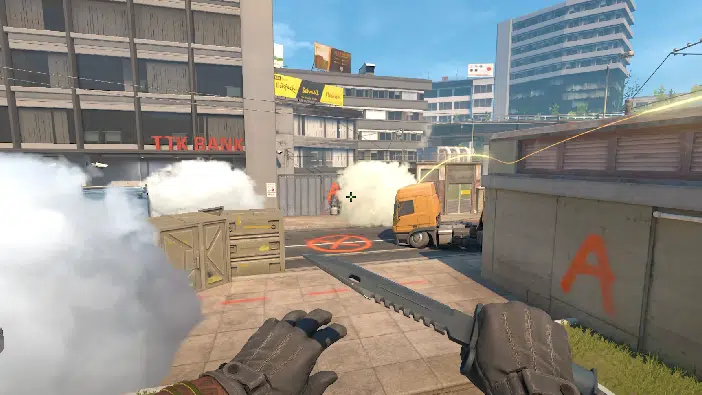Are you interested in learning the latest CS2 console commands for FPS and getting the best possible results? Keep reading to find out more.
In our CS2 FPS guide from a few weeks ago, we’ve addressed some of the things that you can do to get better FPS while playing your favorite game. Things like using the latest drivers and adding some of the important launch settings can make a difference. However, this is not the only important thing because there are also different CS2 console commands for FPS that you can use to get better results. So, let’s go over some of the key things
CS2 Console Commands For FPS
If you are looking for Counter-Strike 2 console FPS commands, you have come to the right place because we have a couple of important things for you. Before sharing them, it is worth knowing that getting more FPS in CS2 can make a difference. People who have more FPS usually have fewer problems while playing and are better at the game. Even though there is only so much you can do to gain more FPS if your GPU is not that good, certain things can make a difference.
The first thing we need to share is related to the console itself and the steps you need to take to open the CS2 console. If you don’t have a bind key, you have to:
- Open “Settings” and go to “Game”.
- Enable the Developer Console option.
- Close the special men and press the ~ or ` key to access your console.
Of course, you can always rebin your CS2 console so you can access the console more easily. To do that, head over to the Settings menu again and choose the Keyboard/Mouse options. Once there, you will find something called UI keys, so find the Toggle Console option and use whatever key you want.
CS2 Console Commands
After learning how to access it, it is time for the CS2 console commands for FPS. There are a few important things to keep in mind, so let’s go through all of them.
- Fps_max 0 – by setting this to 0, you allow CS2 to offer you the maximum FPS possible. If you want to have a specific cap, simply use a number instead of 0, and it will correspond to the FPS.
- Vrpof_off – This is one of the CS2 console commands for FPS that not a lot of people are aware of. When turned on, it tries to optimize your game so you have the best performance. However, this usually comes at the cost of FPS, so it is better to have it off.
- Iv_off – this is another thing that is usually open in the background while playing. To disable it, open your CS2 console and type iv_off, and you should get a slightly better FPS
- Cl_crosshair_friendly_warning_0 – As its name suggests, this is one of the CS2 console commands for FPS related to the friendly fire warning. We do not recommend using it if you are new to CS2, but experienced players can probably play without it. Even though it is a small change, when used in conjunction with the rest, it could increase your FPS.
- Cl_interp 0.015625 – There are a lot of topics around this specific CS2 console because, by default, most people use 0.1. However, many professional players have been using the 0.015625 value because it makes the game feel more natural when playing.
- Cl_interp_ratio 1 – Although there is a lot of debate as to whether this specific CS2 console command is worth using, the reality is that it helps. We won’t go into much detail, so feel free to test it out and see the results.
- Cl_hide_avatar_images 1 – While it is true that many people like seeing the CS2 avatars, this thing can cost an FPS loss. By using this command, you will disable the avatar images, which means you could get a slightly better FPS.
Is it worth getting a CS2 autoexec file?
Even though adding the needed CS2 console commands is not that difficult, a lot of people do not want to go through this process. As a result, they prefer to create an autoexec file. The latter is a special type of text document that allows players to run different console commands automatically. Needless to say, this saves a lot of time.
But how do I get the CS2 console commands for FPS on an autoexec file? This is a process that consists of the following:
- Go to your Steam Library, select “Manage”, and use the “Browse Local Files”.
- Once there, go to your game, followed by the CFG folder.
- Create a new document called autoexec.cfg and remove the .txt file at the end.
- Once ready, open it and add all of the commands you want to input. Save the document when you are ready.
Now that the CS2 autoexec file is ready, the next step is to go to the Steam Library, select “Properties”, and find the “Launch Options”. After you go there, you will need to open and add the “+exec autoexec.cfg”. After that, you must close the properties and open Counter-Strike 2. Check whether the cfg works, but if you have done everything right, you shouldn’t have to add any other commands manually.